PowerVCF v2.0 - Backup and Restore of SDDC Manager - Backup (Part 2)
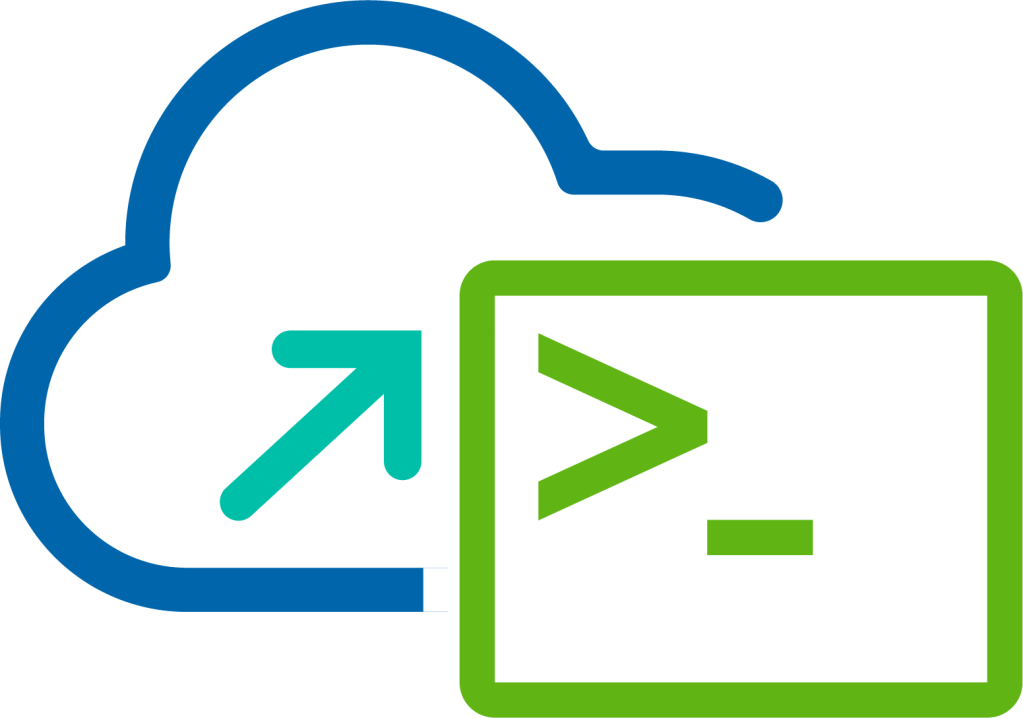
In part two of this blog series, I'm going to take a look at how you perform the backup of SDDC Manager using PowerVCF v2.0.
Performing a Backup of SDDC Manager
Procedure
1. Open a PowerShell console and connect to SDDC Manager using the PowerVCF cmdlet Connect-VCFManager. Enter the following command:
Connect-VCFManager sfo-vcf01.sfo.rainpole.io [email protected] VMw@re1!

2. Trigger a backup using the PowerVCF cmdlet Start-VCFBackup. Enter the following command:
Start-VCFBackup

3. Check the status of the task by using the PowerVCF cmdlet Get-VCFTask. Enter the following command:
Get-VCFTask -id 5b396a6d-27c4-45d8-b0e5-a2b03b47f145

4. Locate the backup file from the external backup server. This will be located in the /tmp/backups/sddc-manager-backup folder.

There you have it that completes the steps for triggering a backup of SDDC Manager with PowerVCF 2.0 using an external backup target.