PowerVCF v2.0 - Backup and Restore of SDDC Manager - Restore (Part 3)
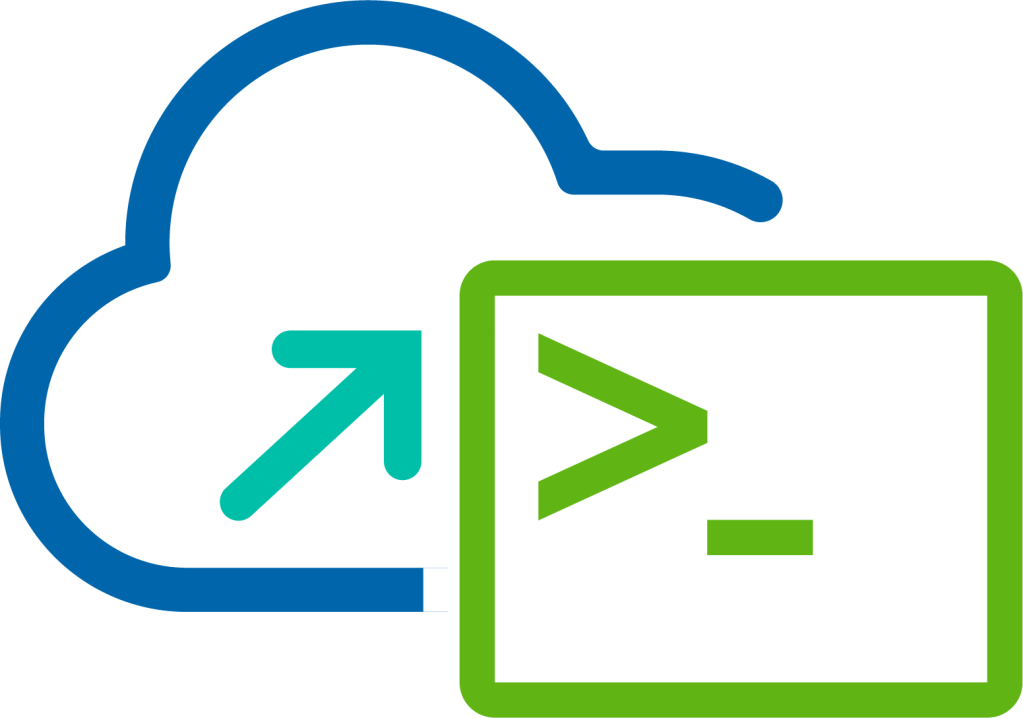
In this part three of this blog series, I'm going to take a look at how you perform the restore of SDDC Manager using PowerVCF v2.0.
Prerequisites
In order to perform the restore process you will need the following information:
- Backup file name and location of the backup file.
- Encryption passphrase used to encrypt the backup file (this is the password you set when configuring the external backup target).
Performing a Restore of SDDC Manager
Procedure
1. First power off the original SDDC Manager virtual appliance and rename the virtual machine in vCenter Server to something like sfo-vcf01-original.
2. In order to restore SDDC Manager you have to deploy a clean OVA, see 2.14.5. Initiate Restore of SDDC Manager for details on how to obtain the correct OVA file. Then deploy a new SDDC Manager virtual appliance to the vCenter Server. I'm using the OVF Tool for speed, here is the syntax, copy and paste into a command window:
"C:\Program Files\VMware\VMware OVF Tool\ovftool.exe" --noSSLVerify --skipManifestCheck --powerOn --diskMode=thin --acceptAllEulas --allowExtraConfig --ipProtocol=IPv4 --ipAllocationPolicy=fixedPolicy --prop:ROOT_PASSWORD="VMw@re1!" --prop:VCF_PASSWORD="VMw@re1!" --prop:BASIC_AUTH_PASSWORD="VMw@re1!" --prop:BACKUP_PASSWORD="VMw@re1!" --prop:vami.hostname="sfo-vcf01.sfo.rainpole.io" --prop:guestinfo.ntp="ntp.sfo.rainpole.io" --prop:vami.gateway.SDDC-Manager="172.28.211.1" --prop:vami.domain.SDDC-Manager="sfo.rainpole.io" --prop:vami.searchpath.SDDC-Manager="sfo.rainpole.io,rainpole.io" --prop:vami.DNS.SDDC-Manager="172.28.211.4,172.28.211.5" --prop:vami.ip0.SDDC-Manager="172.28.211.59" --prop:vami.netmask0.SDDC-Manager="255.255.255.0" --datastore="sfo-m01-cl01-ds-vsan01" --name="sfo-vcf01" --network="sfo-m01-cl01-vds01-pg-mgmt" --X:injectOvfEnv --X:waitForIp E:\VCF-SDDC-Manager-Appliance-4.0.0.0-15956695_OVF10.ova "vi://[email protected]:VMw@[email protected]/sfo-m01-dc01/host/sfo-m01-cl01//Resources/sfo-m01-cl01-rp-sddc-mgmt"
3. Verify that the new SDDC Manager appliance has been deployed correctly, ssh in to the VM as the vcf user.
4. Take a snapshot of the new SDDC Manager virtual appliance.
5. Transfer into the new SDDC Manager the encrypted backup file to the /tmp directory. Because I'm using VMware Cloud Builder as my external backup target I can transfer directly into the new SDDC Manager virtual appliance. Enter the following command:
scp [email protected]:/tmp/backups/sddc-manager-backup/vcf-backup-sfo-vcf01-sfo-rainpole-io-2020-04-22-15-51-39.tar.gz /tmp

6. Open a PowerShell console and connect to SDDC Manager using the PowerVCF cmdlet Connect-VCFManager. Enter the following command:
Connect-VCFManager sfo-vcf01.sfo.rainpole.io admin VMw@re1! -basicAuth

7. Trigger a restore using the PowerVCF cmdlet Start-VCFRestore. Enter the following command:
Start-VCFRestore -backupFile "/tmp/vcf-backup-sfo-vcf01-sfo-rainpole-io-2020-04-22-15-51-39.tar.gz" -passphrase "VMw@re1!VMw@re1!"

8. Check the status of the task by using the PowerVCF cmdlet Get-VCFRestoreTask. Enter the following command:
Get-VCFRestoreTask -id 88e05f65-c388-41a2-8b14-4b3a9d6f22d4

9. The restore process takes a little bit if time but repeat step 3 until you have a status of Successful.
There you have it that completes the steps for triggering a restore of SDDC Man